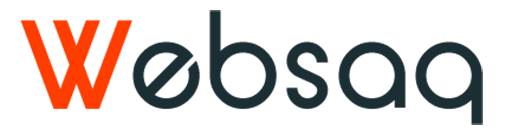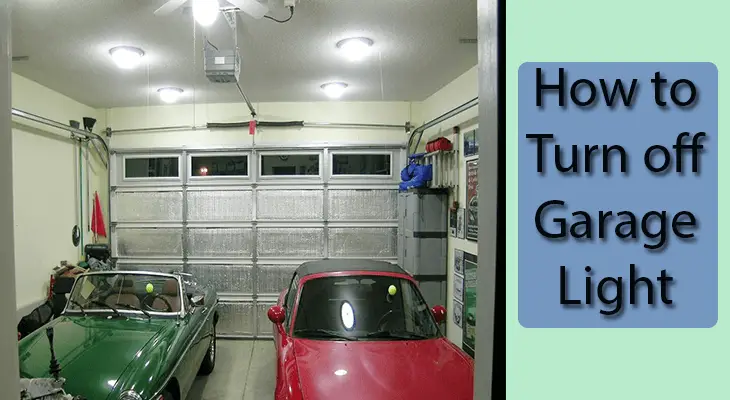After landing that perfect LED strip light that you have been eyeing for a while, it is crucial that you know how to reset it. This is because, at some point, a situation will arise where you will have to undertake this process.
For instance, if you are dealing with a smart strip, you may have to reset it when trying to set it for the first time due to issues in installing crucial programs. On top of that, if the unit is not working as it should, a reset may be the only viable solution.
The good news is that regardless of the brand, this process is pretty easy, and we shall tell you how to do it.

How to Reset LED Strip Lights
Before we break down the steps involved in this procedure, it is crucial that you know the workings of the remote control. This is because you will need it for the reset process.
With that in mind, here are the general steps for doing a factory reset in your LED strip:
- Start by plugging in your strips before turning them on for several seconds. Next, turn it off, then take out the power adaptor while keeping the remote control on
- At this stage, you should press the power button and hold it down for some seconds before connecting the power supply again
- Hold the button down for approximately five seconds until the LED strips turn on. As soon as this happens, you will notice the colors alternating between red, green, blue and lastly, yellow.
- The appearance of the color yellow is an indicator to release the button you have been holding down for a while
NB: The above guideline is a general way of doing the reset process. However, there may be some variations from one brand to the next.
For instance, whereas you turn the power on and off only once in the steps above. But some brands require turning on and off of the power to be done severally for a successful reset.
Also read: What Size Light Bar for F150 Roof? & How to Replace Garage Workshop or Warehouse Light Fixture
FAQ on LED Strip Reset Process
If you have an issue with the led strip, why not try a factory reset?
If you have an issue with the led strip lights in your room, hotel, or other parts of your house, you can try a factory reset to get the lights back to their default settings.
In most cases, a factory reset is performed by holding down the main power button while turning on the lights.
Why are your led strips two different colors?
One is red, the other is blue? There’s no real reason for that, it’s just what our engineers decided to do.
But you can think like this, LED strips emit red and blue colors light. Red lights improve quality of sleep. Blue light is the best for quality daytime light.
Can you remove led strip lights and reuse them?
You can remove LED strip lights and reuse them. However, if you are removing them, you should check the power source to make sure that it is turned off.
How do you reset bluetooth led strip lights?
You can reset any LED strip by unplugging the LED strip’s power source. Wait up to 30 seconds and plug the LED strip’s power source back in.
Or to reset the Bluetooth LED strip lights, you can pair them with your phone again and try to find out the automatic resent option for light.
If both options above are not working for you, I’ll recommend you to read the user manual of your lights to reset the lights.
Why is your led strip light remote not working?
There may have many reasons why your remote is not working. But the most common of them is that the remotes are not being paired correctly.
Also check if the battery is empty. If the battery is not empty, check the battery installation and make sure it’s in the right direction.
Final Word on Resetting LED Strips Lights
Resetting your LED strip is a process that has to happen, whether sooner or later on after purchasing.
So, it is wise that you know how to undertake the process without relying too much on an expert. We hope that next time you do the reset, and the process is successful, you’ll acknowledge this piece for helping you out.

Here, I provide valuable insights into the lighting industry, drawing from 12 years of experience. My aim is to share useful and practical tips, life hacks, and comprehensive product reviews. I hope that collective expertise, advice, and recommendations prove beneficial to you.